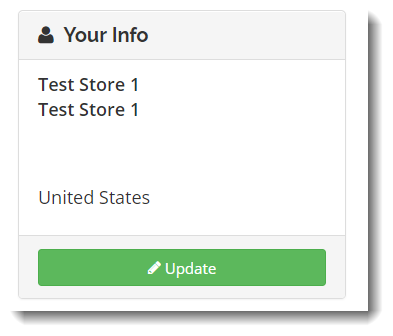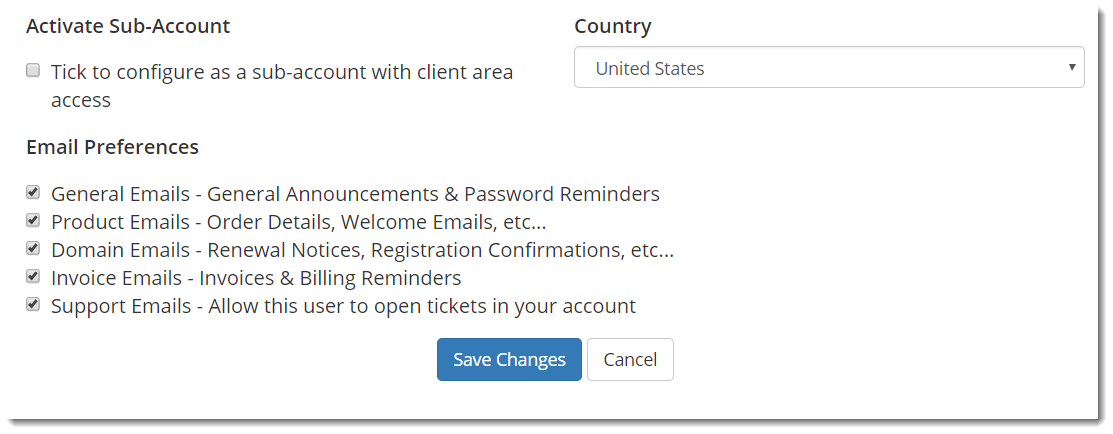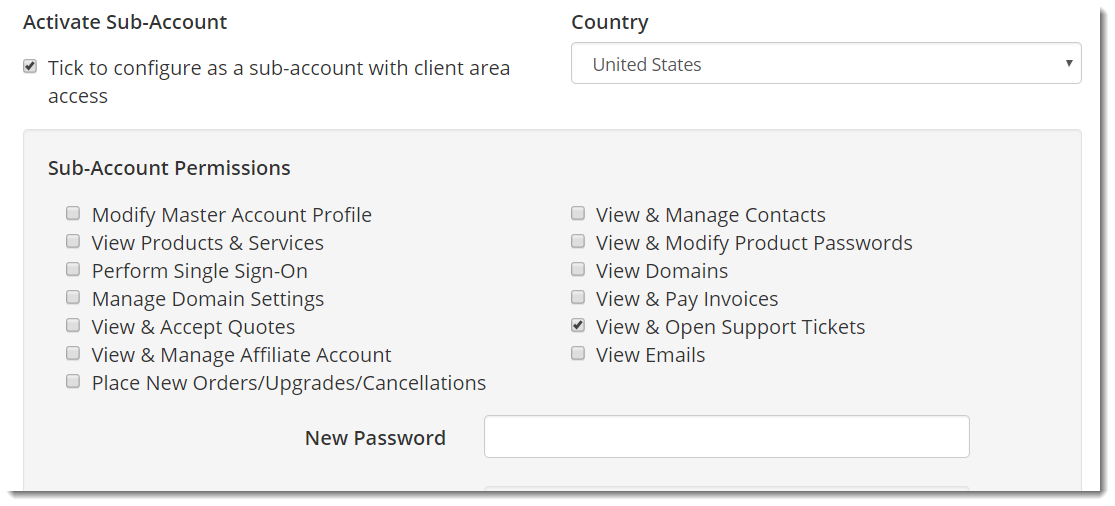Creating Contacts/Sub-Accounts
There are times when you may wish to grant Client Area or Support Ticket access to other employees or contractors working with you. To do so you first need to create a Contact, then adding Sub-Account access, if desired.
Adding a Contact
To add a new contact, login to the Client Area of our website (https://www.storetenderonline.com/portal/) choose "Update" in the Your Info box on the left of the screen.
Next, select "Contacts/Sub-Accounts" from the My Account menu.
You'll now see the Add New Contact screen. To edit a Contact, select the contact from the dropdown and click "Go". To add a new contact, select "Add New Contact" and press "Go".
Empty fields will then be displayed to enter the new contact details. The minimum required fields are First & Last Name and Email Address. All the other fields are optional and the Email Notification checkboxes allow you to set which email categories the contact should receive copies of. Once completed, simply click the Add Contact button to complete the process.Note: Support contacts do not receive copies of all support tickets. Support contacts can open tickets themselves via email and will only receive emails when a Support Technician replies to a ticket they opened.
What are Sub-Accounts?
An extension of the Contacts feature, Sub-Accounts allow clients to create sub-users under their main account, which then allows that contact to login, and carry out various actions that the main account holder has permitted them to.
We call the primary login the master account owner, and any users they create under their account Sub-Accounts.
Why would a client use them?
Each section of the client area has it's own permission setting so the access rights can be fine tuned by the master account holder (and any sub-accounts given permissions to manage contacts) to create different logins for different purposes.
Just a couple of examples where this might be useful are:
- Billing Department - corporate users may have a dedicated billing department who should be given access to pay invoices and place new orders while the technical staff would only be given access to view current products & services and submit support requests, which was previously impossible
- Support Users - you might want to give certain employees access to create tickets and correspond on your behalf, without being able to access any billing information or change account details
As before there's also the email preferences for a contact/sub-account so they can be used for having invoice related emails sent to additional email addresses.
How do Support Tickets work with them?
If a sub-account user opens a support ticket, then they will be CC'd any replies relating to that ticket by email along with the master account holder. Contacts can also open tickets simply by emailing support@storetenderonline.com , and the emails from them will be automatically collected and assigned to the master client account.
One contact user will not receive email updates about the tickets submitted by another contact, but they can still view all the tickets belonging to the master account holder when logging in.
Creating/Modifying a Sub-Account
To create a sub-account, begin by creating or locating an existing contacts record. This can be done in the client area by going to Client Area > My Details > Add New Contact (or as described above).
Then to convert the contact into a sub-account, and therefore allow the contact to login, just tick the Sub-Account checkbox. Next enter a password and then tick the various options that you want to grant the sub-account permission to access. Below is a screenshot of the client area configuration screen for a sub-accounts permissions. In this example, the Sub-Account was only given permission to View & Open Support Tickets.
The permissions are mostly self explanatory but some clarifications:
- Change Password - this page can be accessed by all sub-accounts and allows them to change their own login password
- View & Manage Contacts - this allows access to view & edit all contact users belonging to the master account
- Manage Domain Settings - not applicable for use with StoreTender
- View & Pay Invoices - this includes allowing access to the change credit card details page of the client area
- Allow Single Signon - not applicable for use with StoreTender
It is important to note that multiple contacts can have the same email address when being used for email notifications only, but if activating them as a Sub-Account the email address must be unique since it will be used for the login.
What does the Sub-Account user see?
When the sub-account user logs in, they see exactly the same client area that the master account owner would see, albeit they can't view areas that they don't have permissions to access.