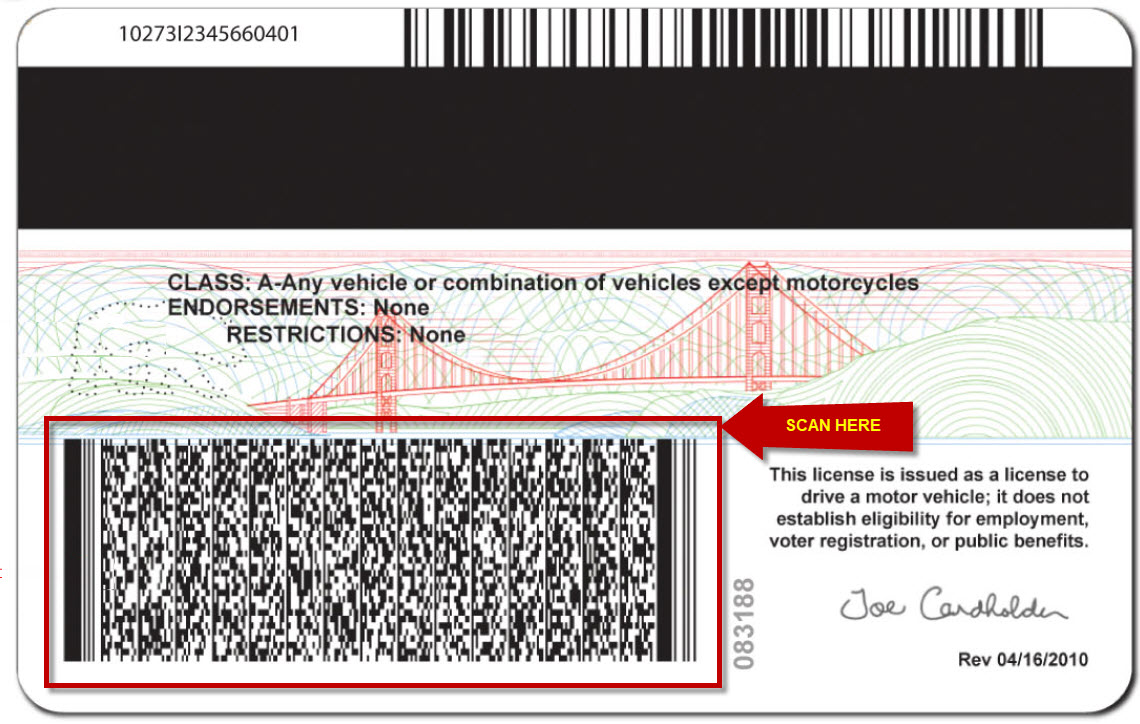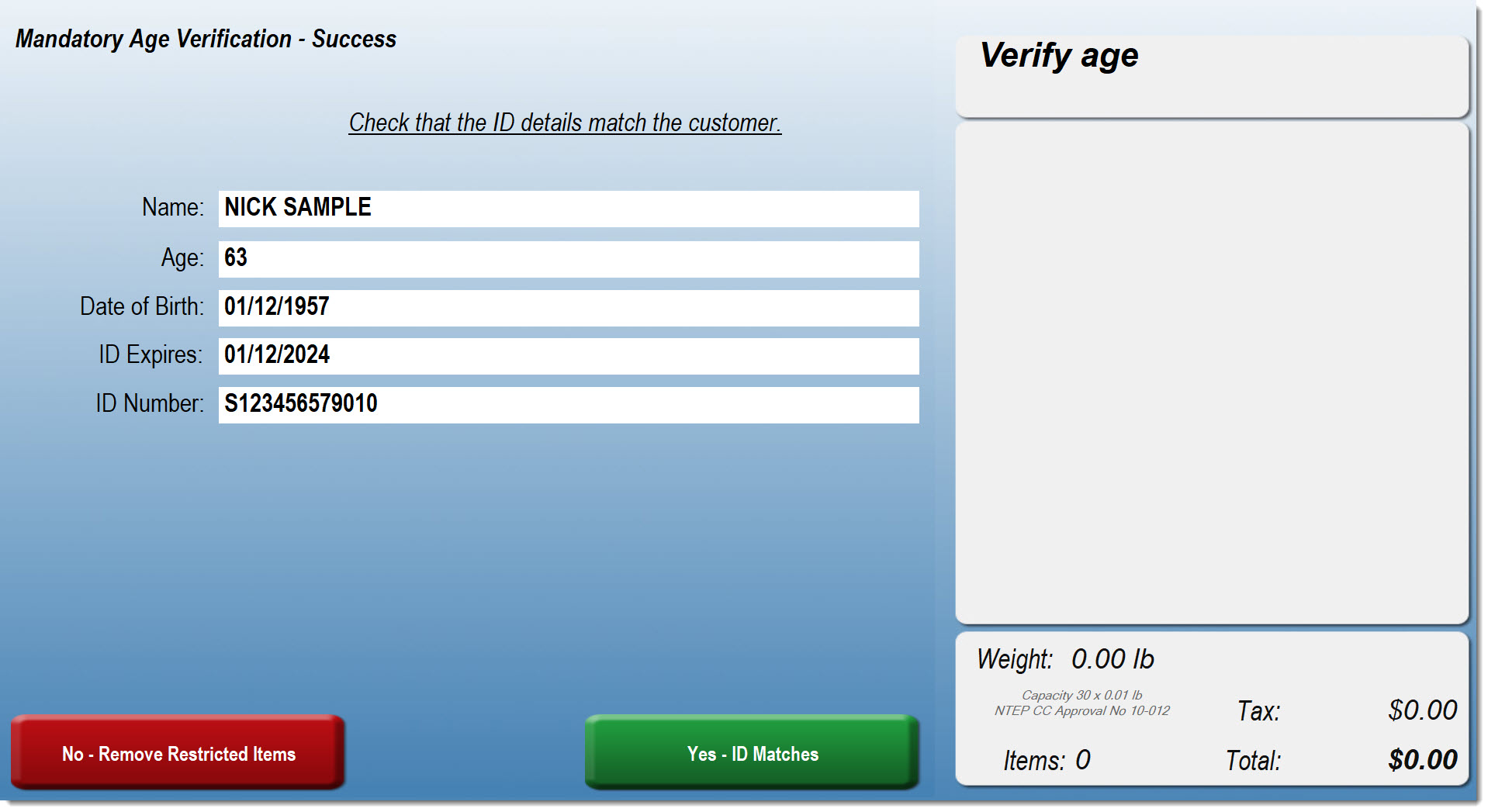JUUL Retail Access Control Standards (RACS)
Retail Access Control Standards (RACS) are a set of guidelines set forth by JUUL Labs that enables retailers to enforce age restrictions at point of-sale (POS) for JUUL products. RACS enhances compliance through technology like ID scanning and maximum quantity per-transaction limits.
This article will help you set up RACS in StoreTender. You will need to purchase a scanner capable of 2D barcode scanning (for driver licenses and IDs) or a 2D/OCR scanner if you also wish to read & decode passports (optional).
Once you participate in RACS, all age-restricted products (JUUL or others) will require ID scanning, per below. However, you can still manually enter the date of birth as needed. To enter manually, the employee must have a security level of '5' or higher. This means you must turn ON Permissions (Security), so that a PIN is required for access to the system.
The business owner or manager has the freedom to assign this security level as they see fit to any employee. By assigning a level of '5' for the purposes of RACS, the owner/manager is making the decision to entrust the employee with actually checking for an ID (for manually entered age verification).
Step 1: Brands (Back Office)
On the Brands screen (Data > Inventory > Brands) create two new Brands, named exactly as shown below:
- JUUL Devices
- JUUL Pods Packs
Note: If you have Title Casing turned on (Setup > Register > Preferences), it will save with only the first letter of each word capitalized (i.e. "Juul Devices"). This is OK.
Step 2: Departments (Back Office)
Navigate to the Departments category (Data > Inventory > Departments). Create or alter your Department used to categorize JUUL Devices, Pods and Starter Kits, so that the Department has a minimum age restriction of '21'. In the below example, JUUL products are categorized in the Tobacco Department, subdepartment Vapor Products:
Step 3: Products (Back Office)
On the Products screen (Data > Inventory > Products) for each JUUL item you sell, edit the record so that the proper Brand, Department and Subdepartment (optional) appear as outlined above.
- For JUUL Devices, apply the "JUUL Devices" Brand.
- For JUUL Pods, apply the "JUUL Pods Packs" Brand.
- For JUUL Starter Kits, apply the "JUUL Devices" Brand.
If you are a Tobacco Scan Data client and your JUUL products are in the Tobacco Department, you are required to report the Size ("consumer units") and UOM (unit of measure) for each item. Each JUUL item should have a Size of '1' and a UOM of 'EA'.
Step 4: Selling a JUUL Product (Point of Sale)
Now that you've finished configuring your Inventory for JUUL RACS, sync your POS computers to accept the change. After you SYNC, you must exit StoreTender completely and then restart the application. This will load the new age verification parameters.
At the POS, scan one of your JUUL products. You will be presented with the Mandatory Age Verification screen. Note that once you opt-in to RACS, all age verification will use the Mandatory Age Verification screen, regardless of the Product.
At this point, you have three options:
- Scan the customer's ID,
- Manually enter the required information (manual override), or
- Cancel the transaction.
In most cases you will scan the customer's ID barcode. The ID should have a PDF-417 barcode on the back. It may have other barcodes as well. The information needed is encoded in the PDF-417 barcode, so you need to aim your 2D scanner at that barcode and not any other barcode(s) on the ID. An example of a PDF-417 barcode is below.
On a successful scan the screen will display information from the ID. Verify that the information matches the ID in hand and press 'Yes - ID Matches'. If the information presented does not match the ID, press 'No - Remove Restricted Items'.
If the license is not valid (under minimum age or expired ID), you'll receive a message stating such. The item cannot be sold until a valid ID is scanned.
Manager-level manual overrides for Age Verification:
You must activate Permissions in StoreTender for RACS compliance. Permissions (Setup > Permissions) allows you to assign a security level and PIN to each user.
The POS system will allow the manual entry of Date of Birth and Expiration Date of an ID by a user with a security level of '5' or higher. The Owner or Manager can assign any employee a level of '5' or higher, as they see fit.
JUUL Quantity Maximums
When selling JUUL products, StoreTender will automatically limit the quantities available for purchase to prevent social sourcing. At present JUUL limits the quantities in a single purchase to:
- One (1) JUUL Device
- Four (4) JUUL Pod Packs (regardless of configuration)
Attempts to sell in excess of the maximum will fail with a warning message.
- JUUL Starter Kit counts as 1 JUUL Device
- JUUL Device counts as 1 JUUL Device
- JUUL Pods 4-Pack = 1 Pack
- JUUL Pods 2-Pack = 1 Pack
- No manual override is allowed for Quantity Purchase Limits.
JUUL RACS Certification
Once you have completed the above, and have purchased a compatible 2D barcode scanner (below), you will need to sign up for RACS compliance. Contact your JUUL representative or click here: Get CertifiedRequired Hardware
A compatible barcode scanner must be used as part of a RACS-compliant POS system.
To scan an ID your scanner must be able to scan 2D (PDF-417) barcodes and send all control characters. We have certified certain scanners for this use and they are available from us for purchase. Scanners we have not certified are not guaranteed to work. You can view our available 2D scanners on our Age Verification 2D Scanners page.
Reference Documents
To learn more about RACS, contact your JUUL representative or visit their website: https://www.racscompliance.org/