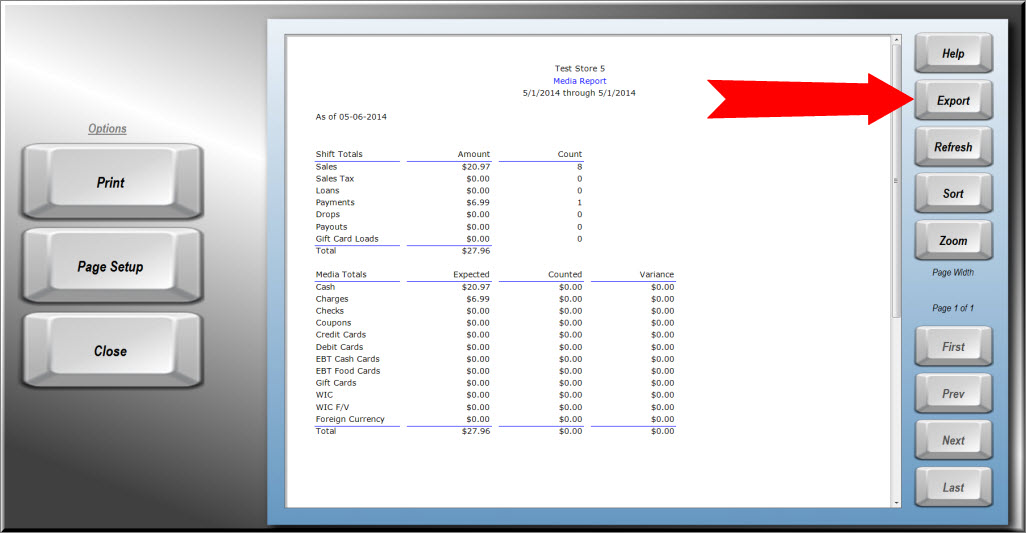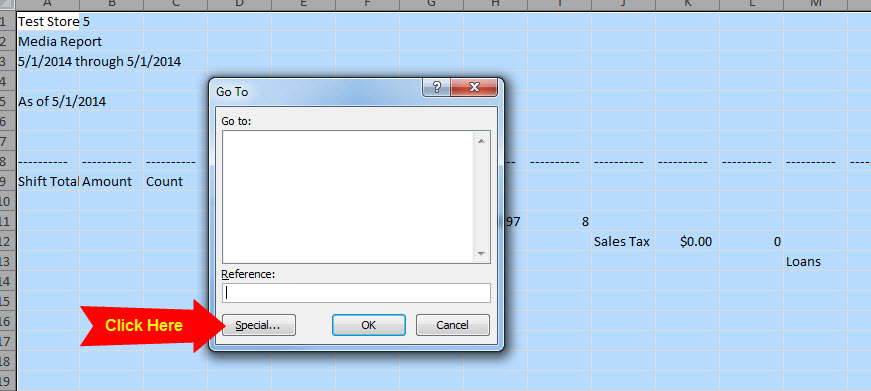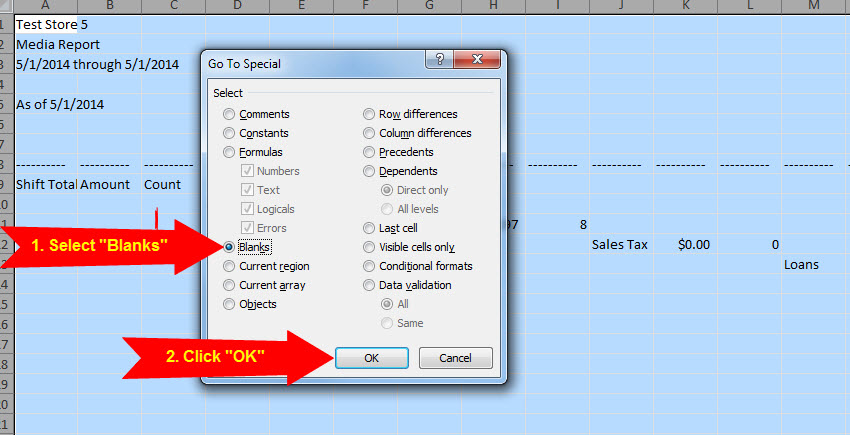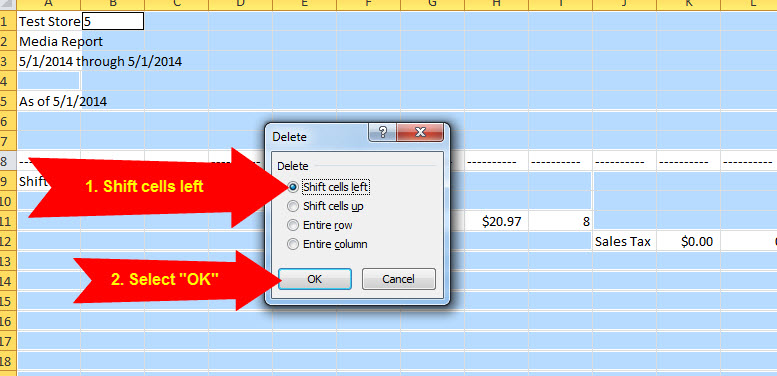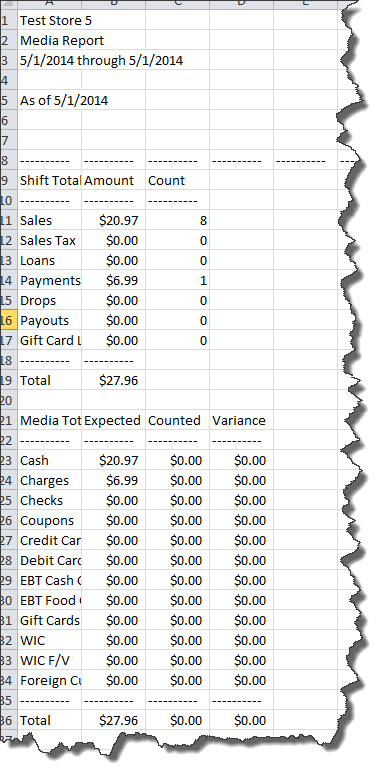Exporting and formatting Reports
There may be times when you wish to export a standard report to work with in other software. StoreTender allows for exporting of most reports to CSV files, which can easily be opened in your spreadsheet or other application.
Simply run the report you wish to work with. In the report viewer, click on the
Exportbutton, and select a filename.
Some reports, due to the way the information is stored, may not appear formatted correctly when viewed in a spreadsheet application, such as Excel. In the below example, you can see that there are spaces where there should be data. This is because we use special methods to store the information. It is easily cleaned using a few simple steps.
These steps are for Excel. Similar steps can be found in your application's user documentation.
1. Select the cells of the table.
2. Press "F5" to bring up the "Go To" box, and press "Special"
3. Select "Blanks", then click "OK"
4. Now that your blank cells are selected, press CTRL and minus key (-) at the same time. Then select "Shift Cells Left" and press "OK"
5. That's all there is to it. Your report is now aligned. Feel free to clean up any header breaks "-----" that you don't want.