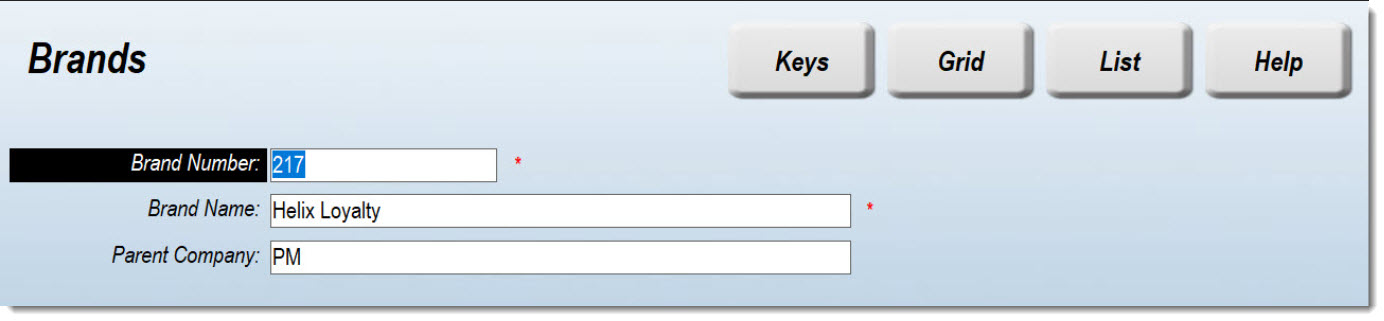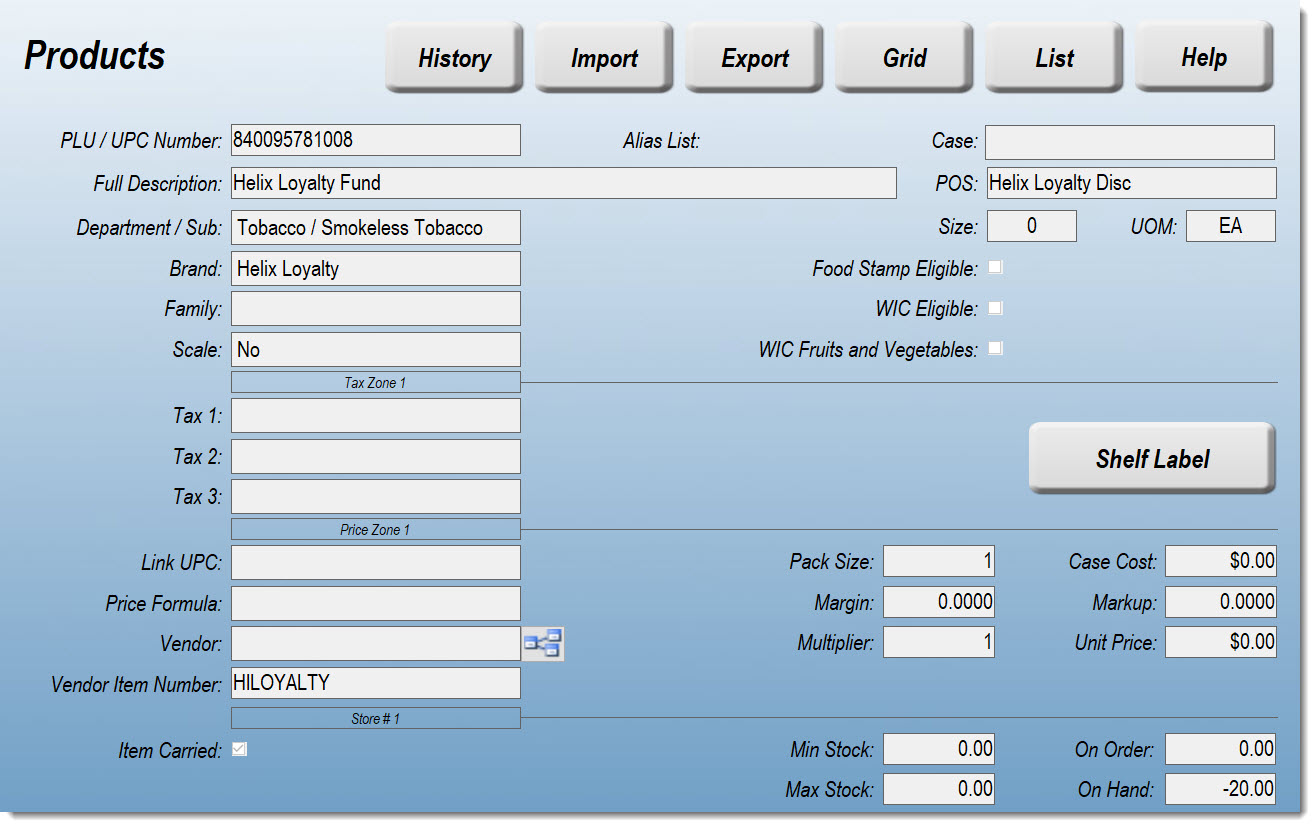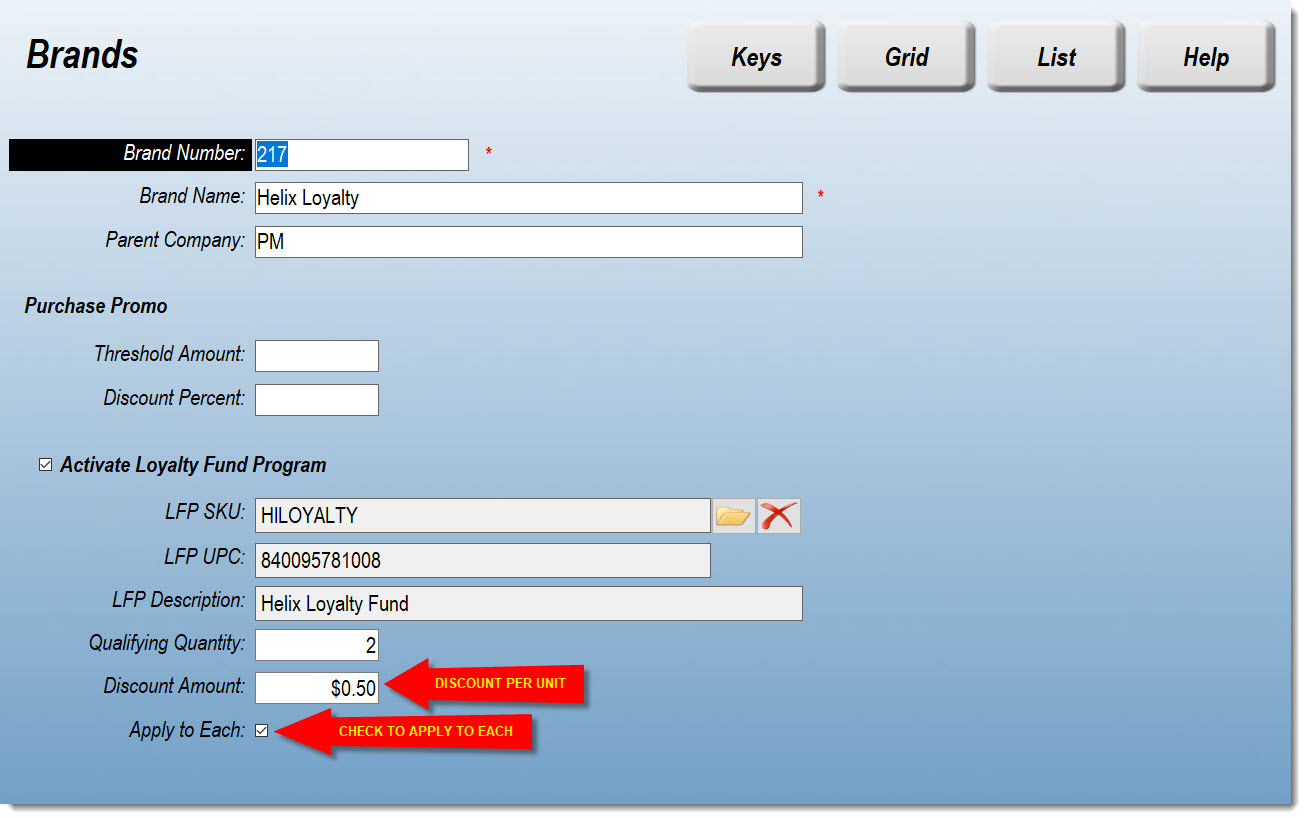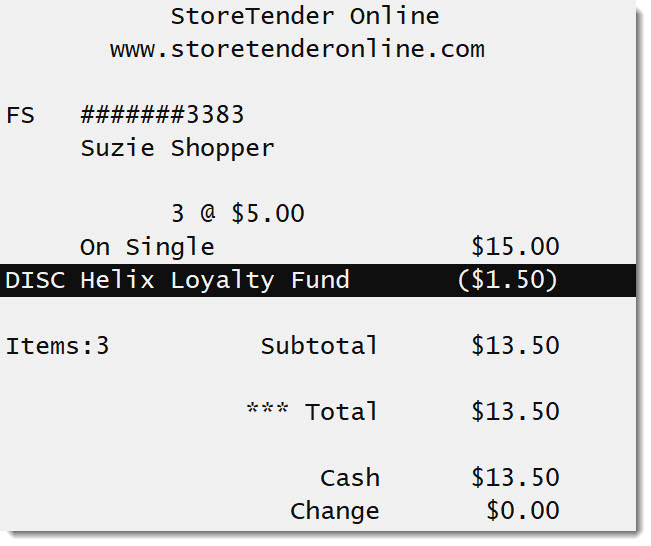Helix Innovations (on!) Loyalty Fund Program (Scan Data)
The Altria brand, Helix Innovations, has instituted a Loyalty Fund Program (LFP), in conjunction with their AGDC Scan Data program. StoreTender (version 8.5.5 and higher) supports the automatic application of the Helix Innovations LFP discount on qualified transactions and records the LFP on the AGDC/Philip Morris (Altria) Scan Data reports. In order to participate in this program through StoreTender, you must have the Philip Morris (Altria/AGDC) Scan Data Reporting addon module. Support for the loyalty program(s) is included.
There is a single LFP Offer available to participating merchants. Unlike the Philip Morris Loyalty Fund Offers, the discount provided for 'on!' purchases are per-unit, once a minimum quantity has been purchased.
Each Offer has predetermined names and numerical IDs that you must use. These identifiers are provided to you by your Altria/Helix Innovations representative, and are reported in the Scan Data report in specific fields. You will need the following information in order to successfully set up your LFP (the scan data field number is provided for reference). For example, for 2021 the Helix Innovations (on!) Loyalty Fund IDs are:
- LFP SKU Code (field 14): "HILOYALTY"
- LFP UPC Code (field 15): "840095781008"
- LPF Offer Name (field 16): "Helix Loyalty Fund"
Once you have received the above information from your Altria/Helix Innovations representative, follow the steps below to configure the Helix Innovations Loyalty Fund Program.
Step 1: Create a Loyalty Brand
On the Brands screen (Data > Inventory > Brands) create a new Brand for your Loyalty Fund Program offer. Since the LFP is specific to Helix Innovations, we suggest naming the Brand "Helix Loyalty", with the Parent Company set to "PM".
Save this record. You will be returning to edit this record after you complete the next step.
Step 2: Create a Loyalty Product
Navigate to the Products screen (Data > Inventory > Products) to create a new Product for your Loyalty Fund Program offer.
Enter the LFP UPC Code provided to you by Altria/Helix Innovations into the PLU/UPC Number field. In the Full Description field enter the LPF Offer Name provided to you by Altria/Helix Innovations. So that your receipts are neat and clear, enter "Helix Loyalty Disc" in the POS Description field.
Select and apply the "Tobacco" Department. You can also select the "Smokeless Tobacco" subdepartment if you wish. This Department/Subdepartment's sales will be decreased by the amount of the discounts you provide. If you want to track these discounts in a separate Department you are free to do so.
Select the Brand you just created in Step 1.
If you wish the Loyalty Discount to reduce the sales tax owed by the customer, enter a Sales Tax in the appropriate tax box (Tax 1, 2 or 3). To have the loyalty discount not affect taxes due, leave the tax field(s) blank as in the example below.
Finally, set your Vendor Item Number to the LFP SKU Code provided to you by Altria/Helix Innovations. Save your new Product.
The LFP information used in the below image is for exemplar purposes only. Before going live be sure to get the correct Offer name & numbers from your Altria/Helix Innovations representative.
Step 3: Complete the Loyalty Brand Setup
Navigate back to Brands (Data > Inventory > Brands). Find and Edit the Brand you created during Step 1.
Check the "Activate Loyalty Fund Program" checkbox, to view your setup options.
Click the folder icon to the right of the LFP SKU field, and select the product you created in Step 2.
The SKU, UPC and Description fields will fill automatically.
Enter the Qualifying Quantity for your Offer. For the 2021 LFO on! Everyday Multi-Can Offer, enter '2'.
Enter the Discount Amount for the Offer. For the 2021 LFO on! Everyday Multi-Can Offer, enter '.50', for $.50 off each can.
Finally, check the box next to "Apply to Each'. This sets the Discount Amount to apply to each unit sold, once the Qualifying Quantity has been met.
Save the record when finished.
Step 4: Edit Qualifying Products
To qualify for the Helix LFP, your customers (Adult Tobacco Consumer) must make a purchase of at least 2 cans of on! Nicotine Pouches in a single purchase transaction. You will need to assign the Loyalty Brand you created above to those qualifying Products.
To do so, navigate to Products (Data > Inventory > Products) and find each PLU that would qualify. Edit and save that record, selecting the new Loyalty Brand. You can also use the Grid function to more quickly edit these records.
Step 5: Point of Sale Transaction
Now that your Brands and Products are properly configured, you need to Press SYNC (or the Update Register POS function) on each POS computer to accept the above changes. You're now ready to use your LFP Offers.
To provide the LFP Offer discount you must attach a customer record to the sale. This can be done at any point during the transaction* by either scanning the customer's loyalty card or by selecting [Find] > [Acct].
* Note: In the event that the Product has both a multi-pack discount and Loyalty discount, the customer account must not be set to Tier Pricing discounts. If they are, then assigning the customer before ringing in the products will not allow the multi-pack discount to apply. You must add the customer at the end of the transaction.
Once the Qualifying Quantity is sold, the Discount Amount(s) will be awarded.
The Helix Loyalty discount can be awarded to as many individual units sold above the Qualifying Quantity.
LFP Maintenance
Your LFP has a pre-determined lifecycle. When you are ready to discontinue use of the LFP Offer, simply DELETE the LFP details from the Loyalty Brand you created, by Finding and Editing the Loyalty Brand. To the right of the LFP SKU field, click the red "X" to delete the information. Save your changes and SYNC your POS computers to accept.
There's no reason to delete the actual Loyalty Brand product, nor should you need to update your Helix Loyalty Brand settings (after the initial setup).
To add a new LFP Offer, follow Steps 2 and 3 above. You won't need to create a new Loyalty Brand, but you will need to edit it, attaching the new Product.