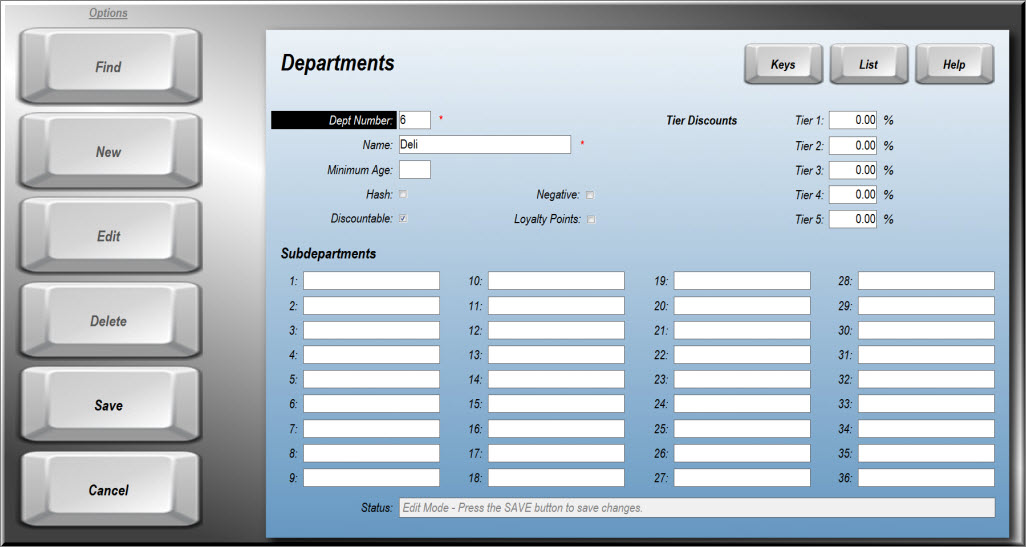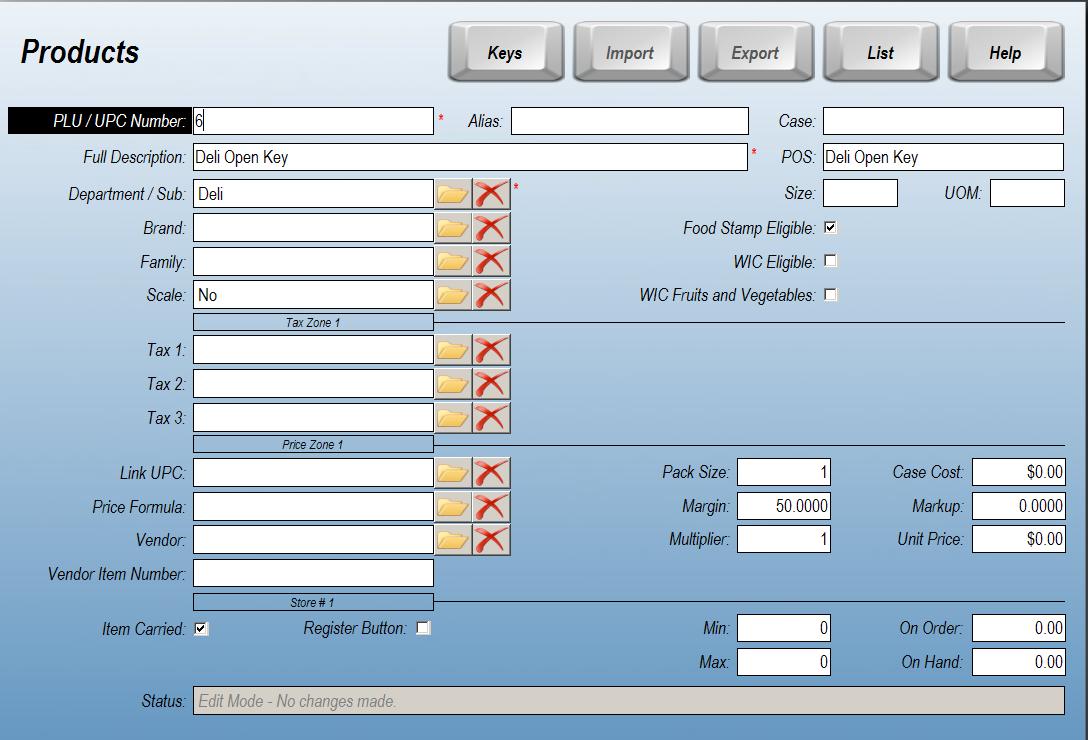Using the Open PLU Function
What is an Open PLU and how do I use it?
Also know as "Open Department" or "Department Ring", the Open PLU function is used when you wish to assign a line-item to a particular Department. It can also be used to quickly start using StoreTender without first entering all your items in the Products database. For example, if you have a Department "Deli" and wish to ring up a sandwich that has no PLU, you could use the Open PLU function to sell the sandwich and have that sale post to the "Deli" Department.
To achieve this, you must do the following:
- Create a Department / Subdepartment
- Create a Product within that Department / Subdepartment
- Create a Point of Sale screen button with the Open PLU function pointing to the Product you just created.
Create a Department / Subdepartment
If you have not created the Department you wish to use, from the main menu navigate to Data > Inventory > Departments. Click on New and fill in the appropriate fields. Press Save when done.
Create a Product
Navigate to Data > Inventory > Products and select New. Create a Product selecting an unused PLU and assigning the Product to your desired Department / Subdepartment.
Keep the Price field at 0.00. This will enable you to enter a price prior to selecting the Product on your POS screen.
Create an Open PLU button on your Point of Sale screen (video 02:15)
Ringing up an Open PLU sale
First, be sure to SYNC your POS so that the screen changes changes you've made above are accepted at the POS.
Now that you have your Open PLU button on your POS, simply enter the Price followed by the button. For example, 1.99 [Deli].
TIP: If you are trying to create a simple way to ring out items without entering a PLU, you can set up a Taxable and Non-Taxable item. Then, you can use the Taxable item when required, and Non-Taxable for items like groceries. This is a good way to get up and running while you are entering your Products data. Don't forget to set up your tax table before creating the Taxable item (Setup > Store > Taxes).