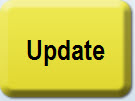Updating the POS
New Feature
With the release of version 8.2.14 (or later) of StoreTender (Pro or Back Office), we've changed the way the Point of Sale receives data updates, like Products, Prices or even Device Settings.
Previously, simply exiting the POS (or exiting StoreTender) would update the data in your POS.
Based on customer feedback, you will no longer receive these updates for your Point of Sale until you manually request them using one of the below methods. This enables you to make changes, like Product pricing, and not have the POS recognize the change until you're ready to do so. These methods are PER-MACHINE, so you will do so on each machine you wish to update.
Login Screen
On the Login screen, you will find a green "Synchronize" icon on the lower right of the screen.
Whenever you want to update your POS with the latest data, simply press this icon.
Point of Sale
We also suggest adding an "Update Register" function button to your POS screen, using the Screen Designer. Then, navigate back to the Login screen and press the green icon (above) to update your POS with the new button.
Now, you can update your POS without ever having to leave the POS module.